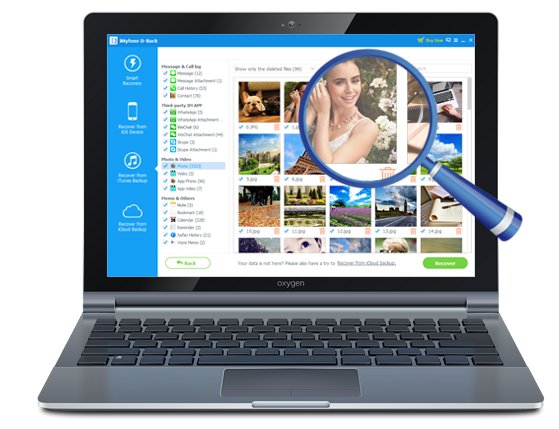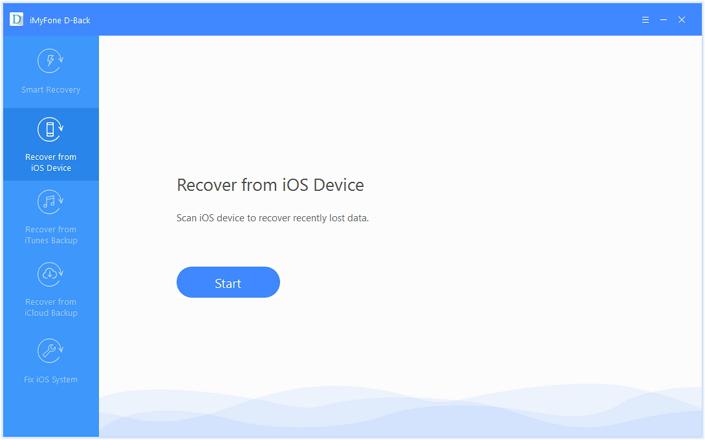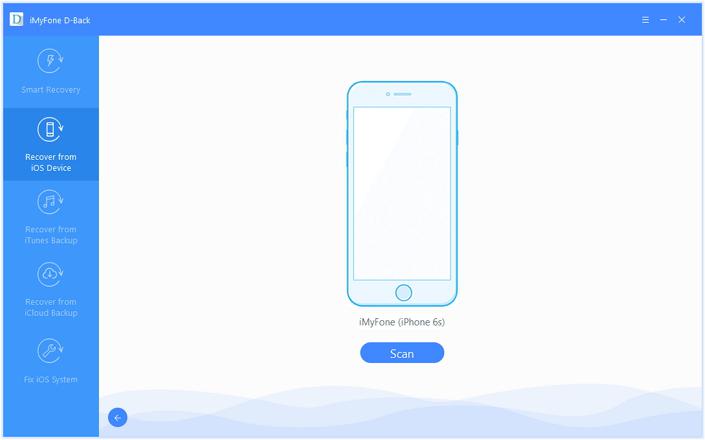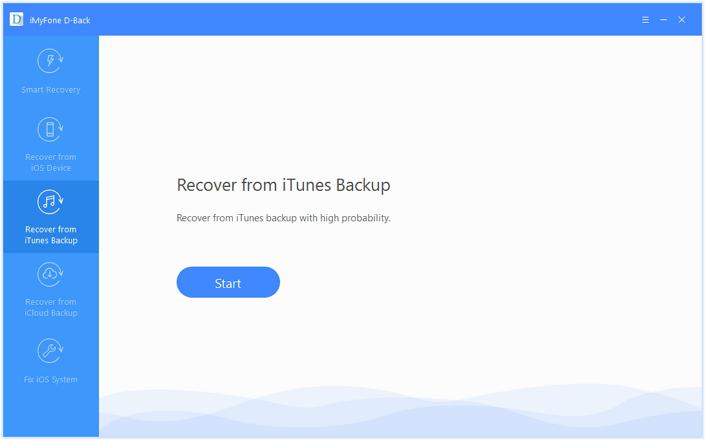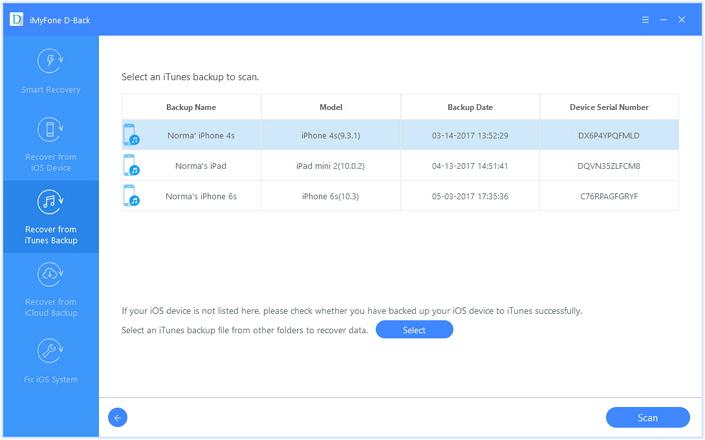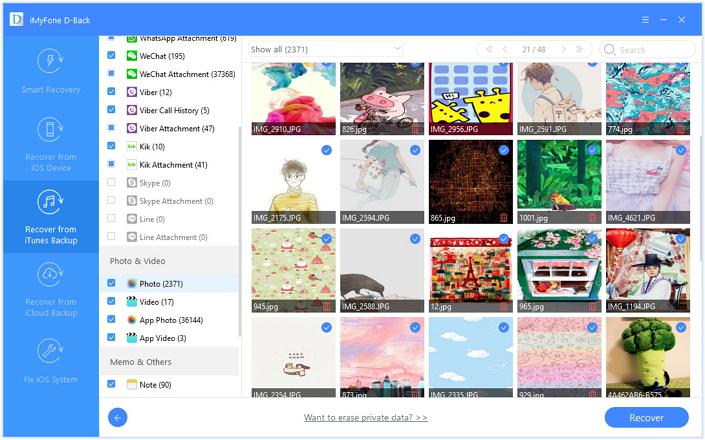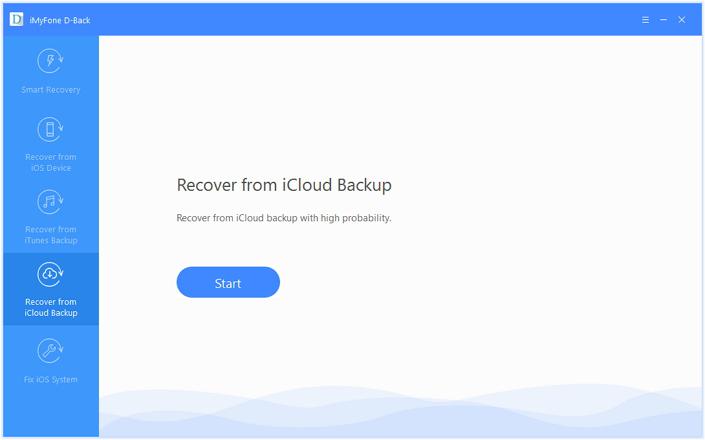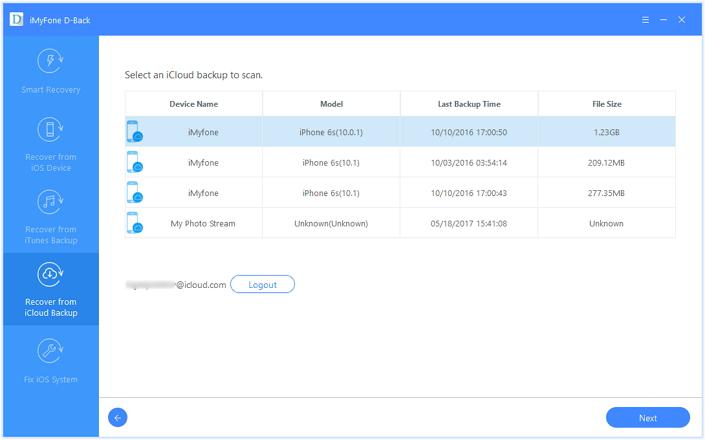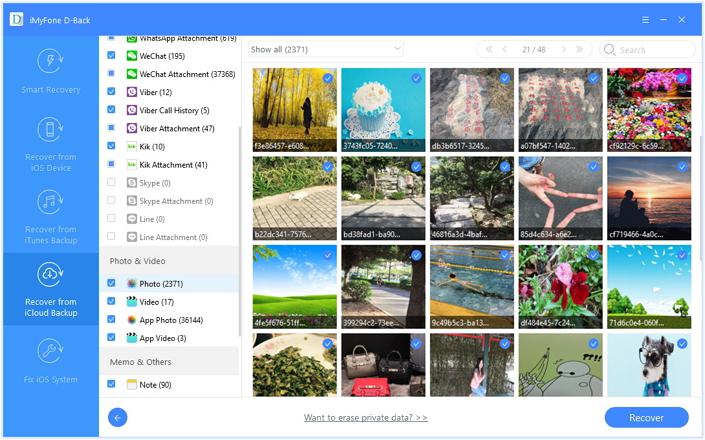How to recover deleted photos, text messages, iMessages, notes, contacts, WhatsApp/Kik messages on iPhone?
Most times we take photos with our iPhones. However sometimes you could loose all the data from your iPhone. In some cases, your iPhone get damaged and all the photos are disrupted. In other situations you accidentally delete them from your iPhone, forget the passwords to your iPhone or it is attacked by a virus.
In all these situations, you shouldn’t worry since no matter the circumstances, you can restore you photos with iMyFone D-Back iPhone data recovery software. This article will take you through how you can recover deleted data on iPhone with iMyFone D-Back iPhone data recovery software.
iMyFone D-Back iPhone data recovery software
iMyFone D-Back is an iPhone data recovery software that you can use to recover all your lost data from your iOS device. It is compatible with both Windows and Mac OS. It allows you to recover deleted photos, text messages, iMessages, notes, contacts, WhatsApp/Kik messages, safari history, call history and more on your iPhone.
Download Windows version: iMyFone D-Back iPhone data recovery
Download Mac version: iMyFone D-Back iPhone data recovery
Key features
– It restores data in four ways. Through Smart recovery, Recover from iOS device, Recover from iTunes backup and Recover from iCloud backup.
– It can recover data lost due to various reasons including an iPhone attacked by a virus, lost or damaged, upgrading your iPhone, accidentally deleting files and more.
– It supports Mac OS X 10.7, 10.8, 10.9 and 10.10 as well as windows XP, 7, 8, 10 and Vista.
– It supports a variety of file types such as bookmark, reminder, photos, contacts, notes and many others. Learn more how to recover notes on iPhone.
– It allows you to preview data such as contacts, photos, videos and notes before you can recover them.
– Supports all iOS devices such as iPhone6s, iPhone 6, iPhone 5, iPhone 4, iPad, iPod and more.
How to use iMyFone D-Back to recover deleted data on iPhone
With iMyFone D-Back software, you can easily recover all your deleted photos directly from your iPhone or from iCloud/iTunes backup. You can pick up one mode you like to recover data.
– Mode 1: Recover data directly from iPhone
– Mode 2: Recover data from iTunes backup
– Mode 3: Recover data from iCloud backup
1 Recover data from iPhone
Step 1: Connect your iPhone
After iMyFone D-Back iPhone data recovery software is running on your computer, click on Recover from iOS Device tab then click on Start button.
Step 2: Pick on the file types you want to recover and scan your iPhone
Choose the file types that you need to recover and connect your iPhone to the computer.
When your iPhone is detected by the program, click on Scan button to look for all the photos you want to restore.
Step 3: Check through the data and recover them from your iPhone.
After scanning is through, a program window pops up showing all the data that can be restored. Click on every tab to check through the files. You can choose Show only the deleted files icon to preview deleted files only. Pick on the files you want to undelete. Finally, click on Recover button at the bottom of the program.
2 Recover data from iTunes backup
iMyFone D-Back enables you to undelete photos from your iPhone with Recover from iTunes backup mode.
Below are the steps on how you can undelete iPhone photos from iTunes backup.
Step 1: Select recover from iTunes backup
After iMyFone D-back data recovery software is running, hit on recover from iTunes backup icon and click on Start button. Thereafter choose the file types you want to recover.
Step 2: Select iTunes backup you want to recover from and scan.
Click on Scan button to search for recoverable data.
Step 3: Preview and restore photos.
Check through the files displayed on the program window. You can tap on only show the deleted files .Select the one ones you want to recover then click on Recover button to undelete your photos.
3 Recover data from iCloud backup
iMyFone D-Back Data recovery software allows you to undelete photos on your iPhone from iCloud backup.
Step 1: login and select files to recover
First click on Recover from iCloud backup then hit on Start button .Thereafter select on the file types that you want to recover. For this case choose Photos file type.
Enter your iCloud account and all iCloud backup files are displayed. Choose the iCloud backup you want to recover your data from.
Step 2: Download your iCloud backup files.
Click on Next button at the bottom of the program to download your iCloud backup files.
Step 3: Check through and restore data.
After scanning is over, the program displays the files that can be undeleted from your iPhone. Preview all the files in every category before recovering. Click on Recover to undelete your iPhone photos.